Setting up your CedarNet email in Outlook Express
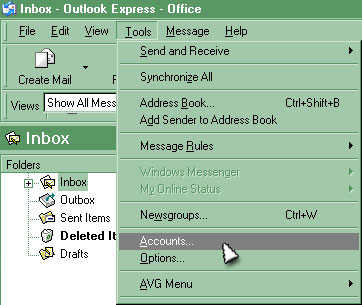 |
1. Open OUTLOOK EXPRESS (if prompted
to connect, you can choose to work offline, as an Internet
connection is not needed to edit your settings)
2. Click on TOOLS at the very top of the window.
3. Click on ACCOUNTS near the bottom of that pulldown menu. |
4. Now click on the tab MAIL. (It may already
be open to that tab.)
5. To add CedarNet, click on ADD, then on MAIL
This will start up a wizard to set up your account. |
|
6. Enter your name, as you want it to appear with your emails
(i.e. Arthur Brown)
Click NEXT.
7. Then enter your CedarNet e-mail address (ab12345@cedarnet.org)
Click NEXT.
8. POP3 is correct for the server. Fill in
the two blanks with the following:
Incoming Mail server is: pop.cedarnet.org
Outgoing Mail server is: smtp.cedarnet.org
Click NEXT
9. The Mail Logon window confirms Your User ID but you need
to ADD %cedarnet.org to it. (ab12345%cedarnet.org) and enter
your Password. A checkmark in "Remember Password"
means you should NOT have to enter your password each connection.
Click NEXT
10. Click FINISH on the last window.
CedarNet is looking
for your organization's webpage to be hosted
or linked with us.
Last
updated
25-Apr-2003
|
